Troubleshooting GUIDE
Please refer the FAQ below to fix the error.
If you can't fix it, please email security@qoo10.com (include the screenshot).
Case 1. Cannot connect to site/page.
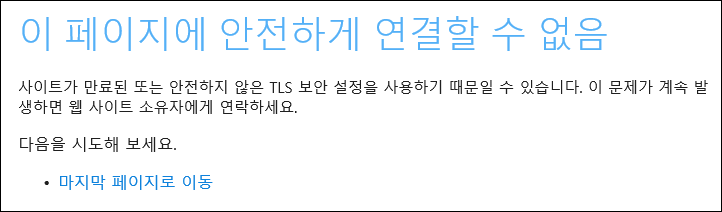
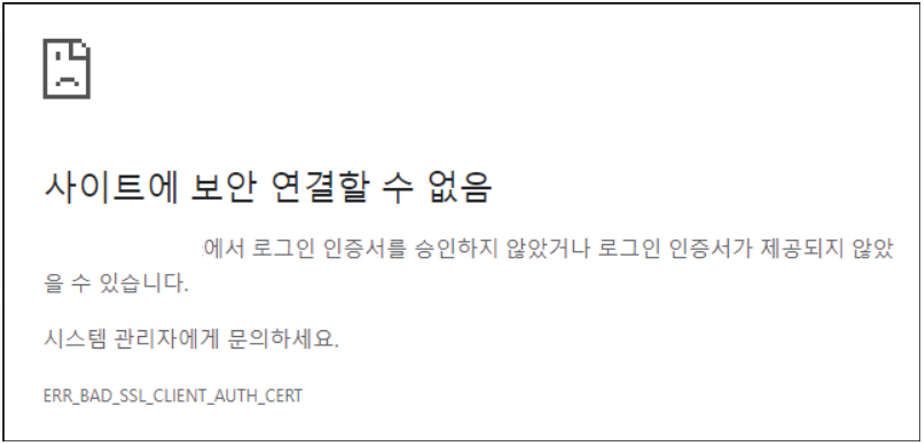

✔Solution
Certificate is not installed correctly. Please check the certificate.
Step1. Internet Explorer > Settings > Internet Options
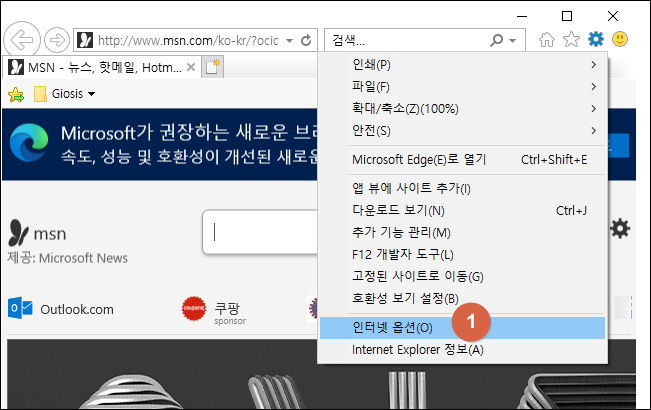
Step2. Content > Certificates
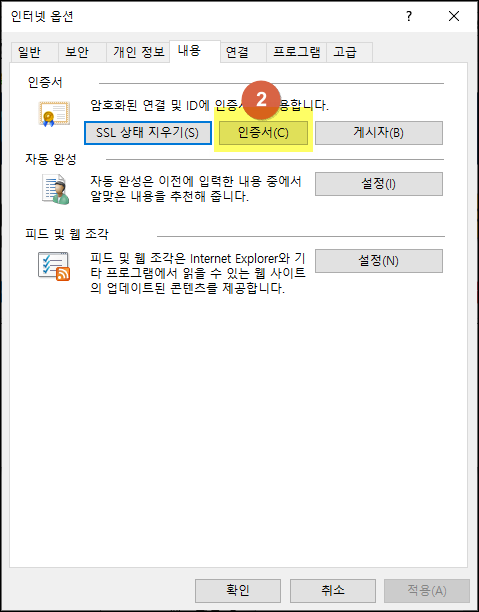
Step3. Check whether the certificate you installed is in the list.

Step4-1. If not, please install the certificate refer the guide below: Step4-2. If you can't login even there is the certificate:
1. Restart the internet browser after you install the certificate.
2. Clear the cache/cookie -> Internet Options > General > Browsing history > Delete
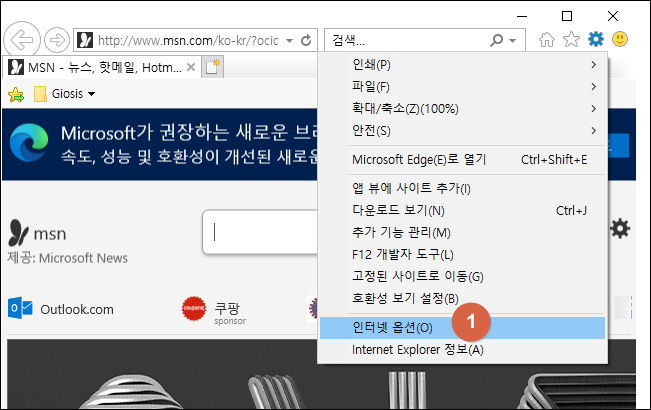
Step2. Content > Certificates
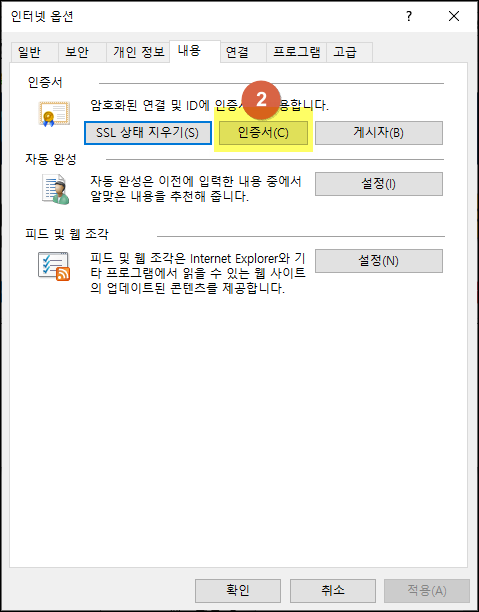
Step3. Check whether the certificate you installed is in the list.

Step4-1. If not, please install the certificate refer the guide below: Step4-2. If you can't login even there is the certificate:
1. Restart the internet browser after you install the certificate.
2. Clear the cache/cookie -> Internet Options > General > Browsing history > Delete
Case 2. Http/1.1 Internal Server Error 43531
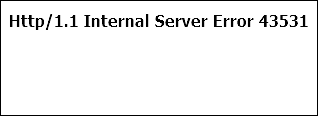
✔Solution
It would be one of those cases:
1. Accessed to wrong page -> Please check the URL again that Security Division gave you.
2. Don't have the authority -> Please request the VPN authority.( request here )
Case 3. Incorrect user name and or password.
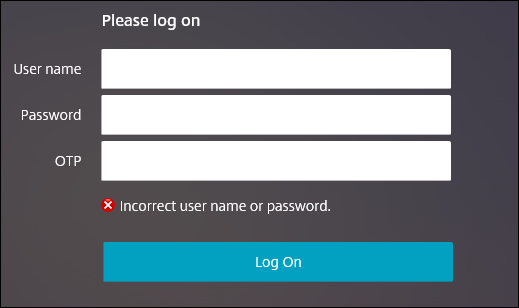
✔Solution
It because of wrong password / OTP.
Please check the password / OTP and try it again.
* Login could be not working if your password expiration date is coming. Please change your office account's password.
Case 4. Remote Desktop can't connect to the remote computer:
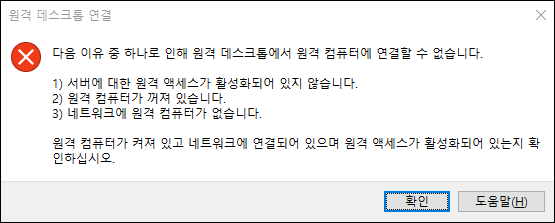
✔Solution
It would be one of those cases:
1. Your PC is turned off / in Power Saving Mode
-> Ask your colleague in office to turn on the PC.
2. Typed wrong IP address
-> Please check your office PC's IP address again.
Case 5. Your credentials did not work
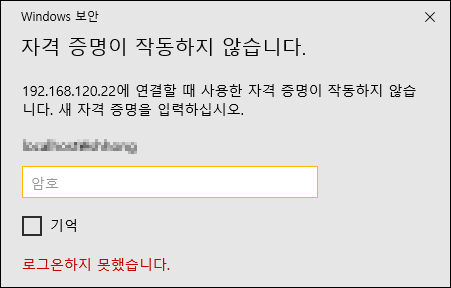
✔Solution
It because you didn't input the Domain.
Please input 'User name' like YourID@gmkt.inc.
Case 6. There are no apps available.
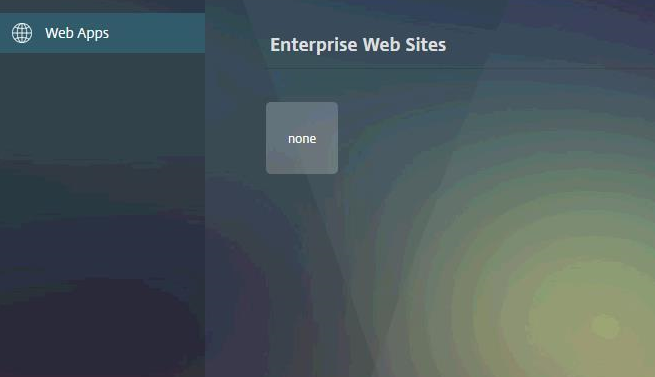
✔Solution
It would be one of those cases:
1. Don't have the authority -> Please request the VPN authority.( request here )
2. 'Remote' authority (not 'Bookmark')
-> Please check whether VPN is connected, and remote access to office PC.
Case 7. 502 Bad Gateway error
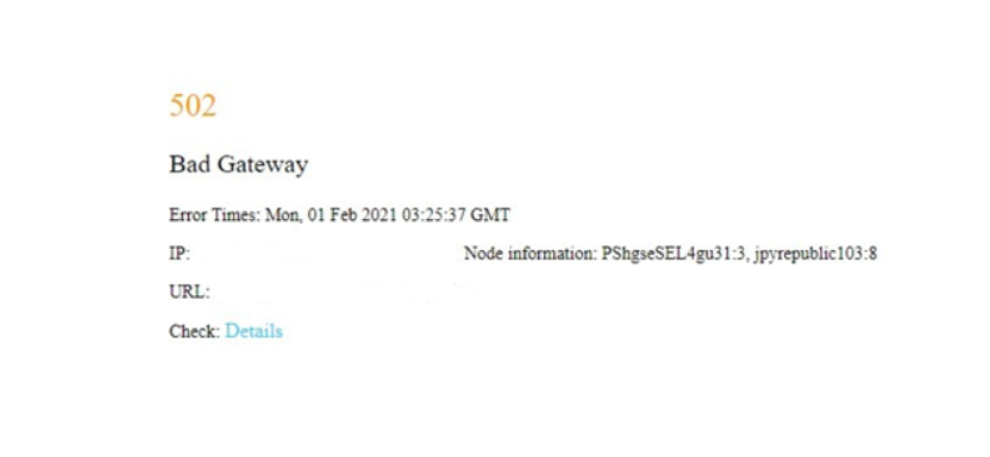
✔Solution
Please try it again referring guide below.
1. Clear browsing data and cookie, restart the web browser.
2. Type password/OTP correctly when you login.