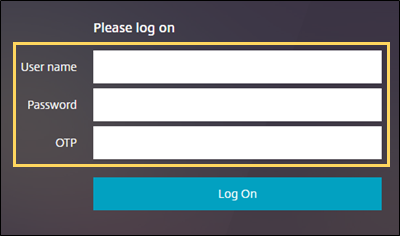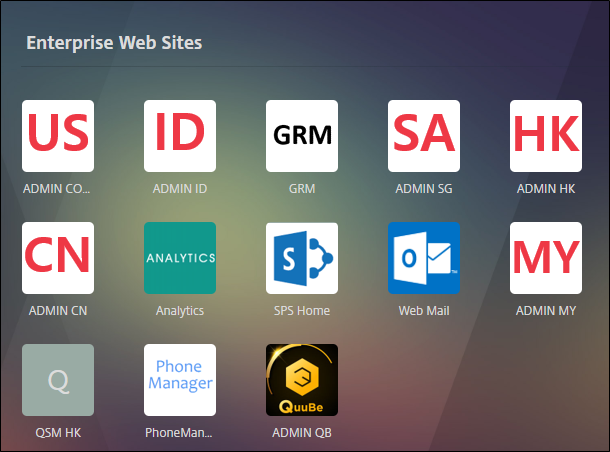Notice
VPN Request and Registration
1. Apply request
2. Check the VPN Confirm email
Check the certificate download URL, password, VPN URL, etc.
3. Access VPN
If you have a problem using VPN, you can find solution in FAQ.
Contact: Security Division (security@qoo10.com)
ADMIN menu limited
*Group Leader or higher: have same menu access as when you're in office.
*Under Group Leader: can access only 5 menus below.
| No. | Menu | Purpose |
|---|---|---|
| 1 | Item > Item Mgt > Item Price | Check the price of products |
| 2 | Item > Item Mgt > Item Info | Check the manager of products |
| 3 | Display > Front > Q·Special Management | Change the image or banner in Q-special page |
| 4 | Display > Front > Banner Management | Change banner |
| 5 | Display > Front > Main Items | Set priority(time sale, daily deal, etc.) |
How to use Webmail
1. New emails: Close Outlook program of your office PC before you leave office.
2. Emails you already have: Move the emails from Outlook mailbox to Webmail mailbox.
(Close Outlook of your office PC immediately after you move emails.)
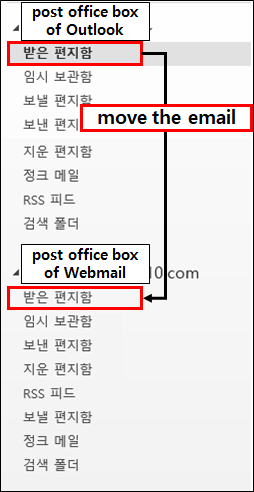
Mac Guide
OTP Registration
✔Install Google OTP
Android: Google OTP ( If you can't access Playstore, download install file here: http://security.giosis.net/googleotp.apk )
iOS: Google Authenticator
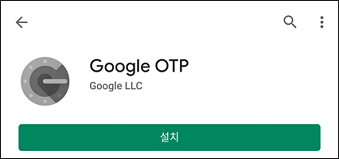
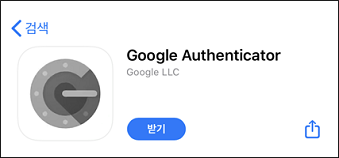
✔Ready for scanning QR code
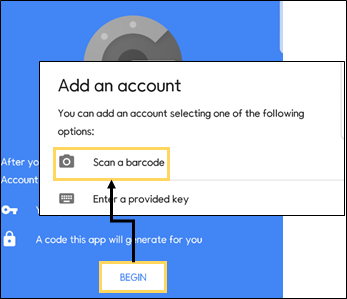
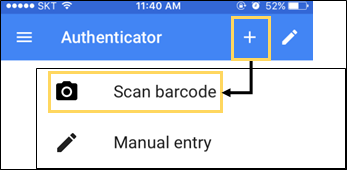
✔Access OTP registration page
OTP registration page: Please check VPN Confirm email or contact Security Division.
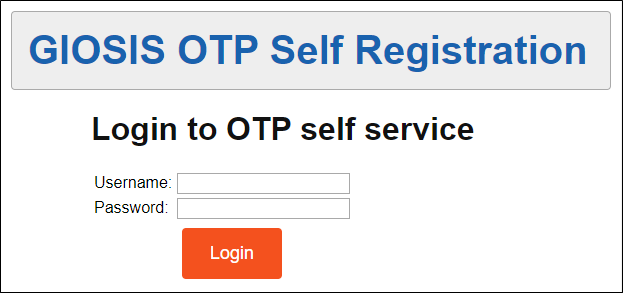
✔Generate QR code
Click Enroll your time based token! button.
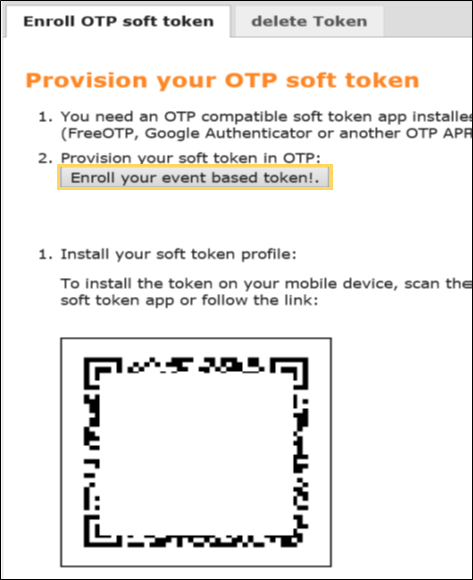
✔Scan QR code
1. Scan QR code using Google OTP.
2. It's valid if the serial number in your app is same as in OTP registration page.
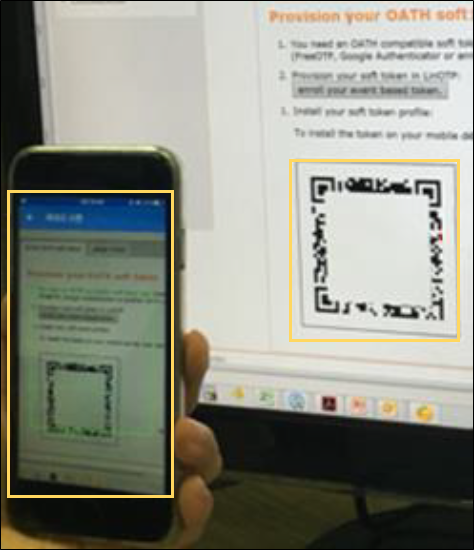
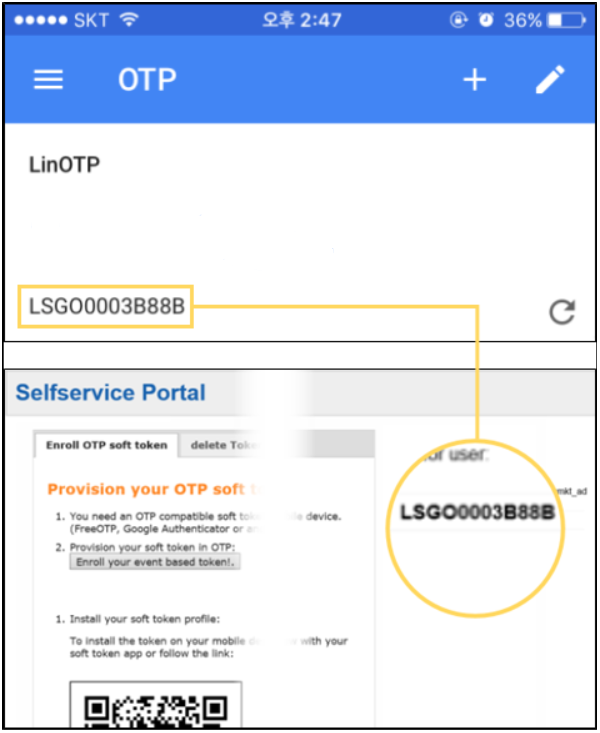
Install certificate
✔Download certificate file
Please check VPN Confirm email or contact Security Division.
✔Install certificate on your Mac
1. Run "Keychain Access" using "Finder" or "Spotlight".
2. Load the certificate in "File" > "Import Item"
**You can find the certificate password in VPN Confirm email.
**Enter your password and click 'Next' to finish installation.
3. Check the certificate you installed.
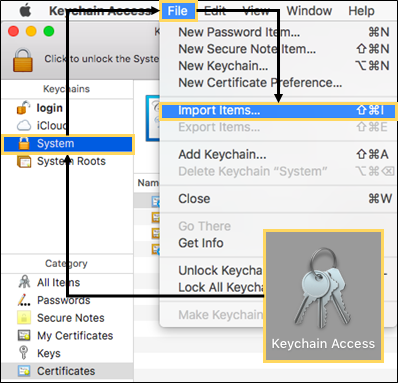
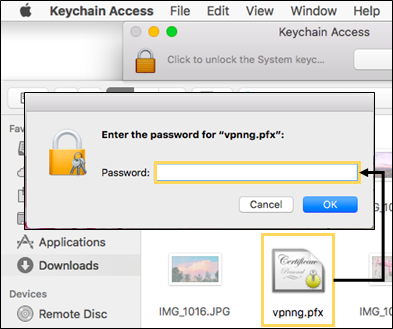
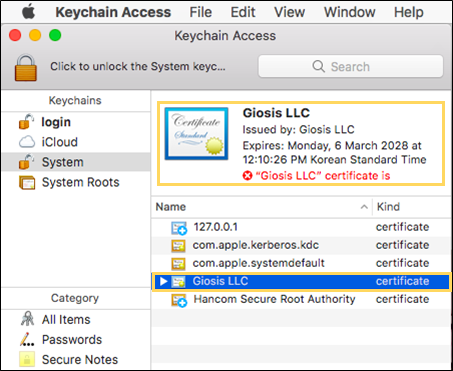
Access Bookmark VPN
✔Access VPN page
Please check VPN Confirm email or contact Security Division.
✔Login VPN page
1. User ID: office ID / Password: office Password / OTP (6-digits code): can get it in Google OTP.
** Check if the bookmarks are available after you login.